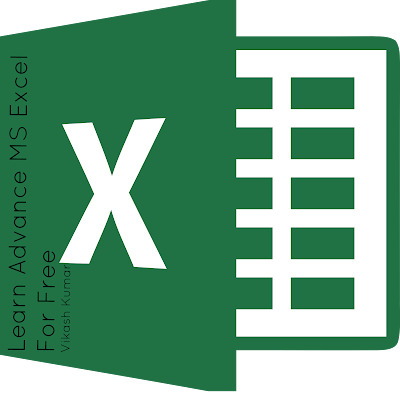Hi friends hope you are doing well !
Thanks for your Suggestions and enquiries, It is nice to answering you.
As I
have so many questions, so I am thinking to start some free MS Excel training courses. Course will start from 5 July 2016.
These training courses are free of cost and i will also provide a document of completion the course. Any one can register and take course for free. Course will be online. I will Publish chapters on the web, videos on youtube and also share links with you on your emails. I will also available Live on web on Saturdays And Sundays via Go To Meeting for answer your questions practically, and i will share meeting codes on your email ids. So please register if you wish to get course materials on your emails and take this course.
Courses descriptions are mentioned below :-
1. MS Excel basics
This course is for excel beginners. For whom they are not familiar with excel, And don’t know more about the MS Excel, its uses and benefits. We will discuss about Customising the Excel as per our need and requirements.
2. MS Excel level 2
In this course I am planning to put all type of basic formula like (text, date and time, lookup and references and mathematical). General Usage of all Menu Tabs.
3. MS Excel level 3
In this module we will discuss about formatting, number, text, cell and conditional formatting. We also discuss about the Charts, Graphs and Dashboards.
4. Advanced MS Excel
Nested if formula, functions, formula merging and other advanced tricks. All formula in details. All Menu tabs In details. Advanced protection methods. Sheet sharing methods.
5. Basics of Excel Macros
In this Module we will cover basics of MS Excel Macros, VBA coding, and all macro creation methods.
After taking these courses you will able to manage MS Excel Easily. You can create your own functions formula. I am providing this for free because i also need improvement as a trainer
If you think it will be helpful for you, you can register for free by clicking here. Course will start from 5 July 2016.
Thanks for reading.