To combine texts of two or more cells in one cell we can use concatenate function. There are two of concatenate function. One is by using =Concatenate and second is using & symbol. We will learn both methods one by one.
Concatenate function by using =Concatenate
Syntex of Concatenate Function in Excel
=CONCATENATE(text1, [text2], ...) OR =CONCATENATE(Cell1, [Cell2], ...)
Example Concatenate Function in Excel
Let's assume we have dataset similar to the below-mentioned picture. In this dataset we have few English person names as typed into columns as First name and Last name. In the third column, we need the combined name.
In Above picture, you are able to see that First and Last names are typed separately, and in third column names are combined but there is no space between first name and last name. In the fourth column, First name and Last name is Combined and separated by a space in a single cell. We need all the rows like this.
let's Put the formula in the Cell D1 and see the results. In the below-mentioned picture, we have combined the first name and last name but there is not any space between them. Now we will try to put space among them. We have simply used =CONCATENATE(Cell1, [Cell2], ...).
To put space between first name and the last name we will use =CONCATENATE(text1, Quotation mark_space_ Quotation mark,[text2], ...). See the picture below.
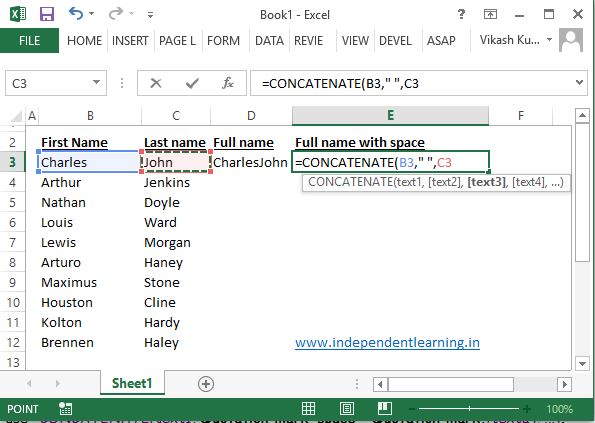
There is nothing so hard in using & symbol for concatenate function. Just you need to start function using = and no need to write concatenate and start selecting cells followed by & instead of comma ( , ) symbol. See example below.
Previous formula were =CONCATENATE(Cell1, [Cell2], ...). And current formula will be =(Cell1&Cell2&Cell3......). To insert any other text or space you can use &Quotation mark_space ot text you want_ Quotation mark&.
How to import data from the web into Excel.
How To Make Shared Excel File And Allow To Edit By Multiple Users at one time.
Thanks For reading, I hope you got your problem. Please like and share this article on facebook if you found this useful. You can also comment your queries for fast response.
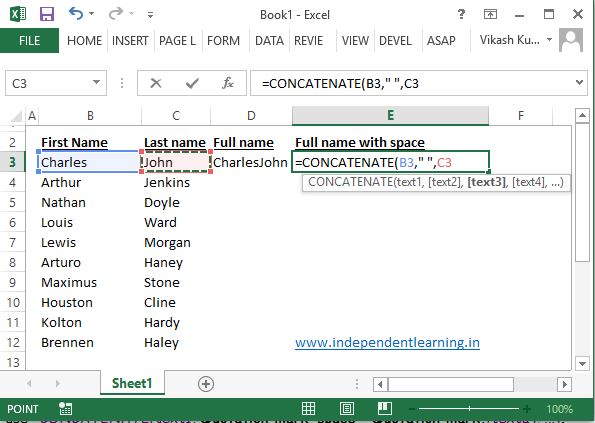
And here we got the final solution
Concatenate function by using & Symbol.
We have learned Concatenate function by using =Concatenate. Now we are going forward to learn Concatenate function by using & Sign.There is nothing so hard in using & symbol for concatenate function. Just you need to start function using = and no need to write concatenate and start selecting cells followed by & instead of comma ( , ) symbol. See example below.
Previous formula were =CONCATENATE(Cell1, [Cell2], ...). And current formula will be =(Cell1&Cell2&Cell3......). To insert any other text or space you can use &Quotation mark_space ot text you want_ Quotation mark&.
Most commonly used Excel formulas.
How to use Vlookup in Excel.How to import data from the web into Excel.
How To Make Shared Excel File And Allow To Edit By Multiple Users at one time.
Thanks For reading, I hope you got your problem. Please like and share this article on facebook if you found this useful. You can also comment your queries for fast response.

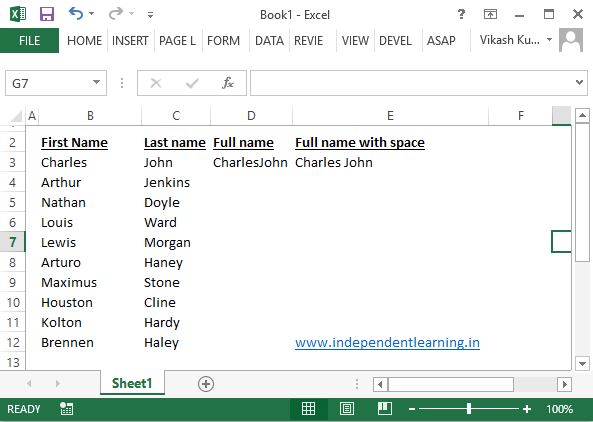
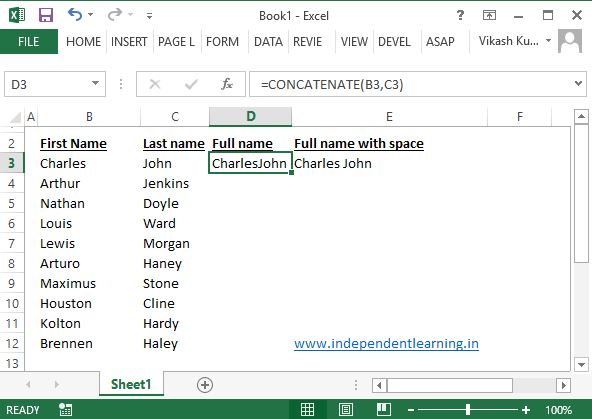





0 Comments